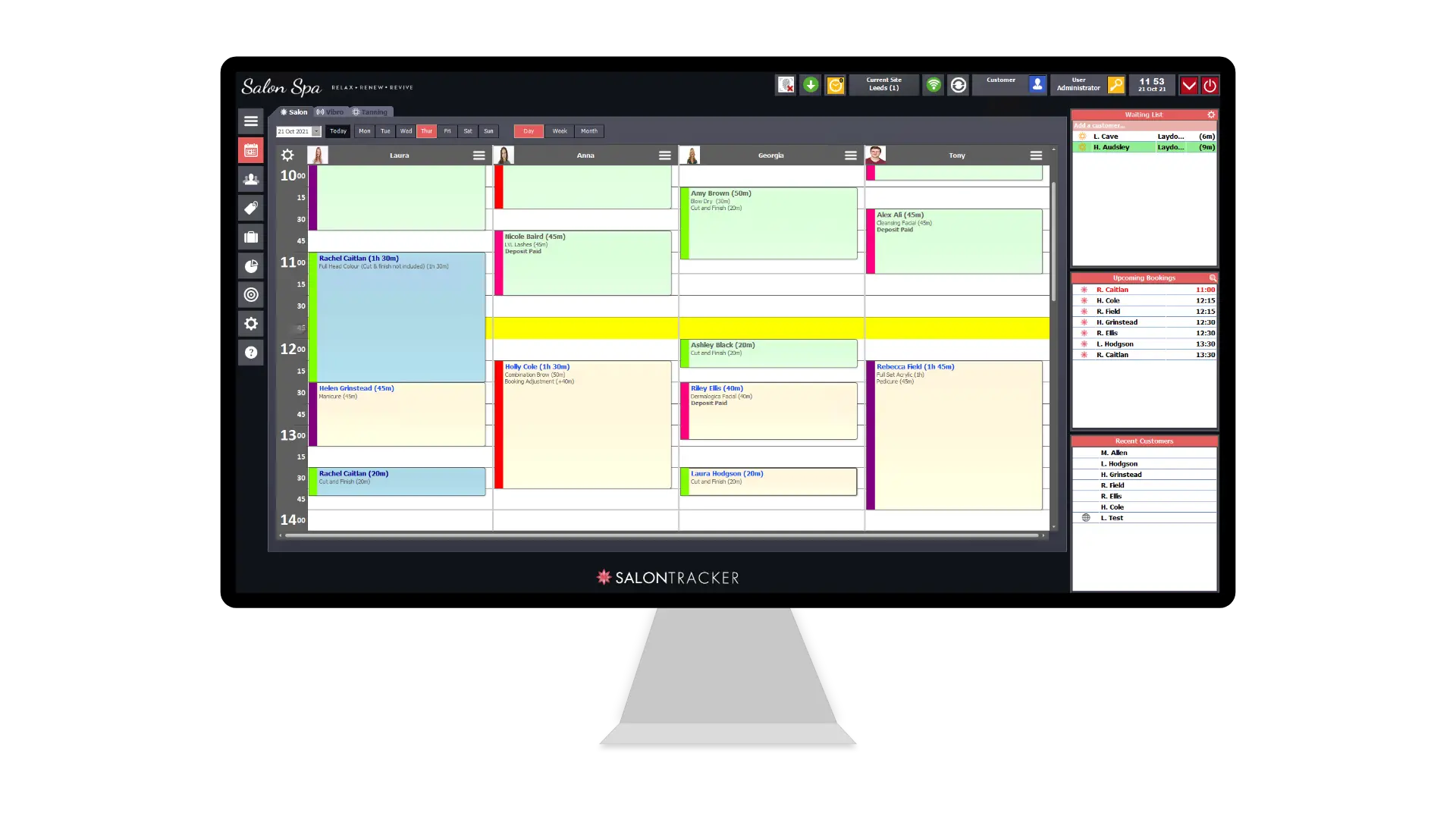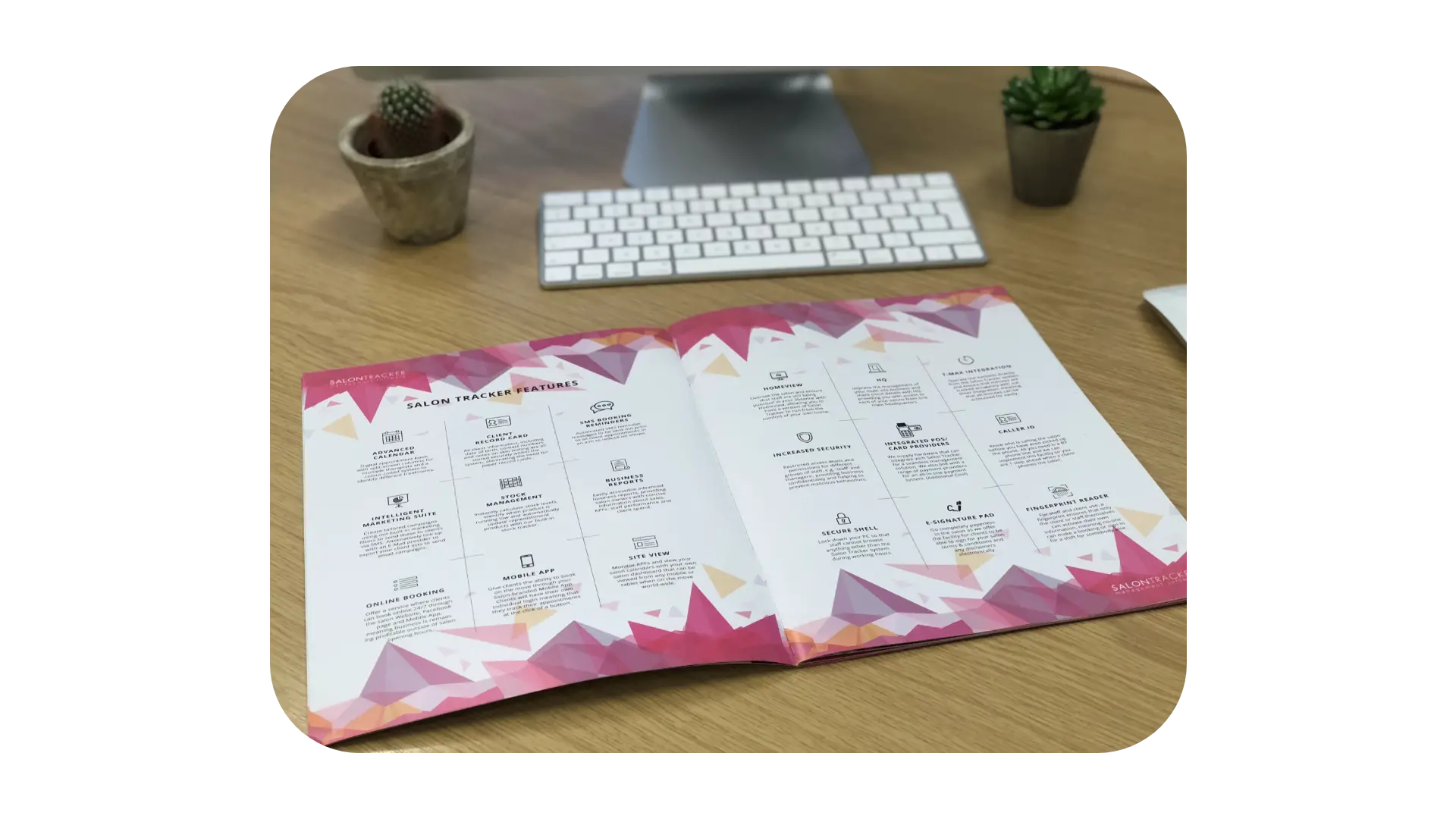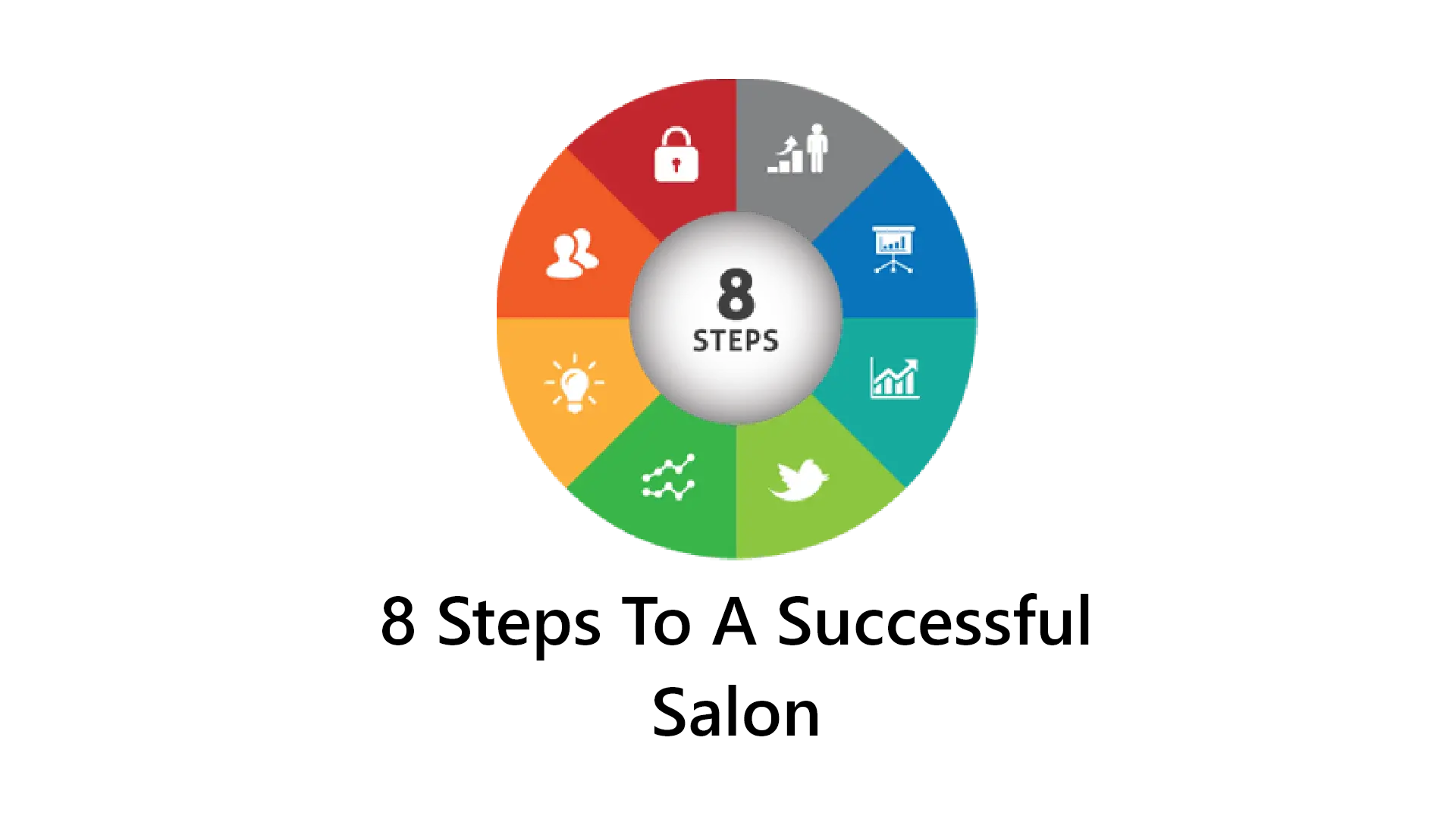03 November, 2021
Salon Tracker Support FAQs
Here in the support team, we’re used to helping our customers with any questions or queries they have! So, we thought it would be useful to put together a Support FAQs, to answer all of your burning questions.Is Salon Tracker Support Free?
Yes! All of our support is included within our monthly
subscription packages. Our support team are available Monday-Friday 9am-5pm,
just call on 0113 350 8230
and we will be happy to help with any questions or
issues.
How do I backup my Salon Tracker data?
If you are on our Enterprise package your Salon Tracker data
will automatically backup to your cloud storage.
With our Standard and Professional packages your data is all
stored locally to your PC. What we recommend is to have a memory stick or an
external hard drive plugged into the PC that can be used to store another
backup file. When closing down Salon Tracker there are 2 tick boxes, one to back
up to the local PC and one to back up to a removal drive. Make sure both of
these are ticked and go green, this means that both backups have been
successful.
Can we convert your data from another software?
Yes, we can convert data from most other software companies!
For the most part we have done conversions from most other software companies,
so it’s just a case of us accessing the data and then converting it over to
Salon Tracker on our side. If your data is from software, we haven’t done a
conversion from we would just need to take a look at the data initially to
determine whether or not we can complete the conversion across to Salon
Tracker. For more information see our data conversions blog here: Salon
Software News | Feature-of-Month---Salon-Tracker-Data-Conversions
(salontracker.co.uk)
Can you use Salon Tracker on a Mac?
Currently Salon Tracker is a Windows based software, so the
only way to run Salon Tracker on a Mac is through the use of Parallels or
Bootcamp which allow you to access Windows through the Mac.
What versions of Windows can I run Salon Tracker on?
Salon Tracker can currently be used on Windows 10 and soon
will be available on Windows 11. (Don’t update to Windows 11 yet as there are a
few hardware issues that are yet to be resolved on Windows side).
Should I do my Windows Updates?
Yes! Doing your Windows updates is very important to make
sure Salon Tracker is running as effectively as possible. As long as you’re
shutting your PC down every day the PC should automatically do the updates, however
it’s still good to check in the Updates section within settings to make sure
you have done all the updates.
Can I access Salon Tracker without internet?
Yes, Salon Tracker only requires internet once a month to
license. We do recommend having internet in the shop so that we can connect to
your screen if you require any assistance, but it’s not a necessity.
Where is my data stored?
If you are on our standard or professional package your data is stored
locally on your PC. With our enterprise package your data is stored both
locally and within the cloud. We don’t store any of your data on our side, so
make sure you’re backing up your data externally to your PC so that you don’t
lose any data.
What hardware can I integrate Salon Tracker with?
We can integrate with: Cash Drawer, Receipt Printer, Barcode
Scanner, Fingerprint Reader, Signature Pad, Tmax, Sigma and Dojo (Payment
Sense).
What do I do if my Tmax stops working?
Unplug and re-plug the Tmax cable back into the PC, then
restart your Salon Tracker and see if it pulls through your timers. If you’re
still having issues with it connecting, restart the Tmax and then restart Salon
Tracker again. If it still hasn’t connected call on 0113 350 8230 and we will
be able to take a look at it for you.
How do I reconnect my Printer Salon Tracker?
If you unplug your printer and plug it back it, this can
often create a copy of the printer on your PC. If you go to the admin section
on Salon Tracker then to the hardware tab under the printers section you may
see multiple copies of the printer in your drop down. To find out which is the
active copy, open ‘Printers & Scanners’ in your settings, you should see
‘idle’ next to the one that’s currently active. Set this as the printer in
Salon Tracker and you should now be able to print. If you need any further
assistance with this, please call on 0113 350 8230.
What do I do if my cash drawer won’t open?
Most cash drawers are connected to the receipt printer, this
allows them to trigger open when you complete a sale. If your cash drawer won’t
open, follow the above steps and make sure the correct printer is connected to Salon
Tracker.
I hope this has helped to answer any of your support questions! If you do have any further questions that you would like answering feel free to email on info@salontracker.co.uk or call on 0113 350 8230 and we will be happy to help!
Salon Tracker x